24. ASSIGNMENT: Energy Resource Design Challenge Part 2 (Due March 9)
ASSIGNMENT: Energy Resource Design Challenge Part 2
Points Value: 20 points
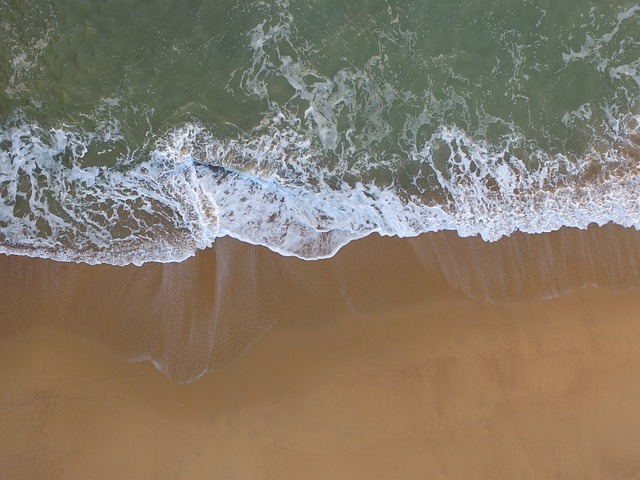
Instructions:
This is the second part of a three part assignment. For this assignment you will create a presentation about the natural resource you choose to research last week. For part three of the assignment you will exchange presentations with another student and analyze their findings. You are welcome to present your findings in any format you choose. This could include, Google Slides, Prezi, a poster, a video, etc. You should choose a format that you can successfully share with another student. Your presentation must include the following information:
- The name of your resource.
- Why your resource is important and what it is used for.
- Where the resource comes from.
- How quickly your resource is being used up.
- If there are any alternative resources that could be used.
- How the resource is used in everyday life.
- What problems the use of the resource causes for the environment.
- Possible solutions to those problems.
- Possible issues with implementing solutions.
- Sources
Make sure your presentation is neat and nice looking. Include pictures and headings to make it easy to read and understand. If you would like to use Google Slides there is a template you can use to help you get started. Click HERE to open the template.
Please let your teacher know if you have any questions about this assignment, or if you need any help.
Submission Instructions:
- The template will open in Google Docs
- Choose File then Make a Copy (this will give you a version that you can type in)
- Complete the assignment and save the document in Google Docs as LASTNAME Assignment Name (ex. CLARK Science Journal: Ecosystems and Relationships).
- When you are finished click Share in the right hand corner
- Under Who Has Access click Change
- Choose People at Mountain Heights Academy who have the link can view
- Choose from the drop down Access field: Allow anyone at Mountain Heights Academy to Comment and then click Save. (Checking this box allows your instructor to write comments on your assignment)
- Copy the Link to the document (the top field of the Sharing Settings window)
- To submit your assignment, in Moodle click Add Submission
- Paste the link to your Google Doc in the box
- Click Save Changes to submit your assignment
After you have completed this assignment, it will be marked as complete with a checkmark after it has been graded by the instructor.